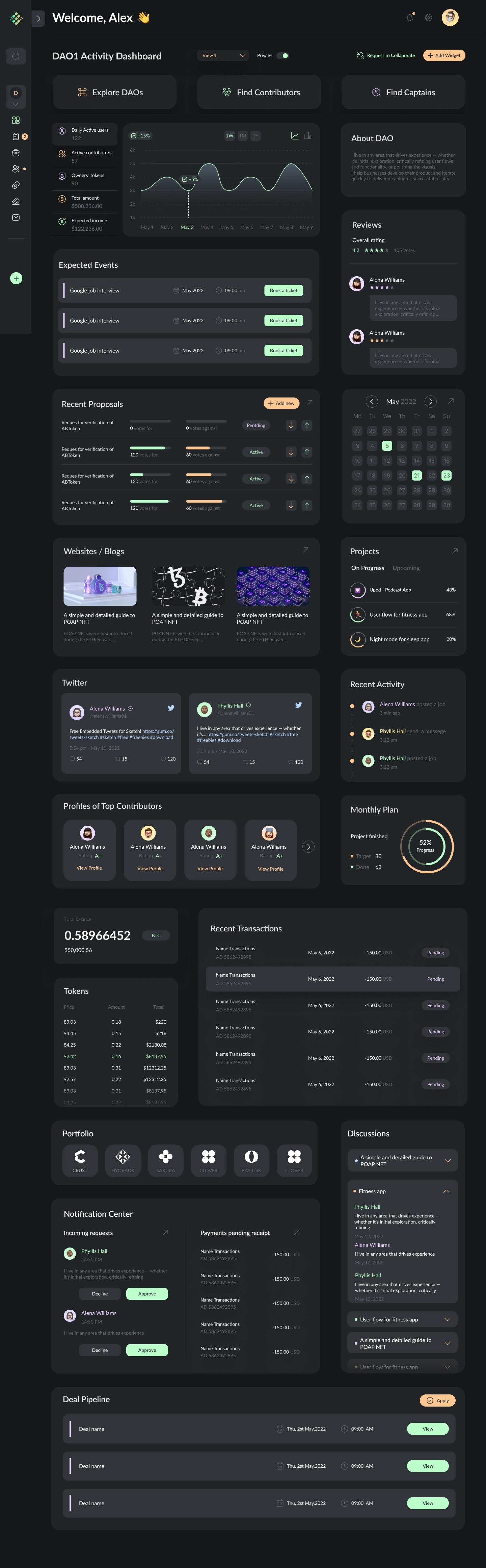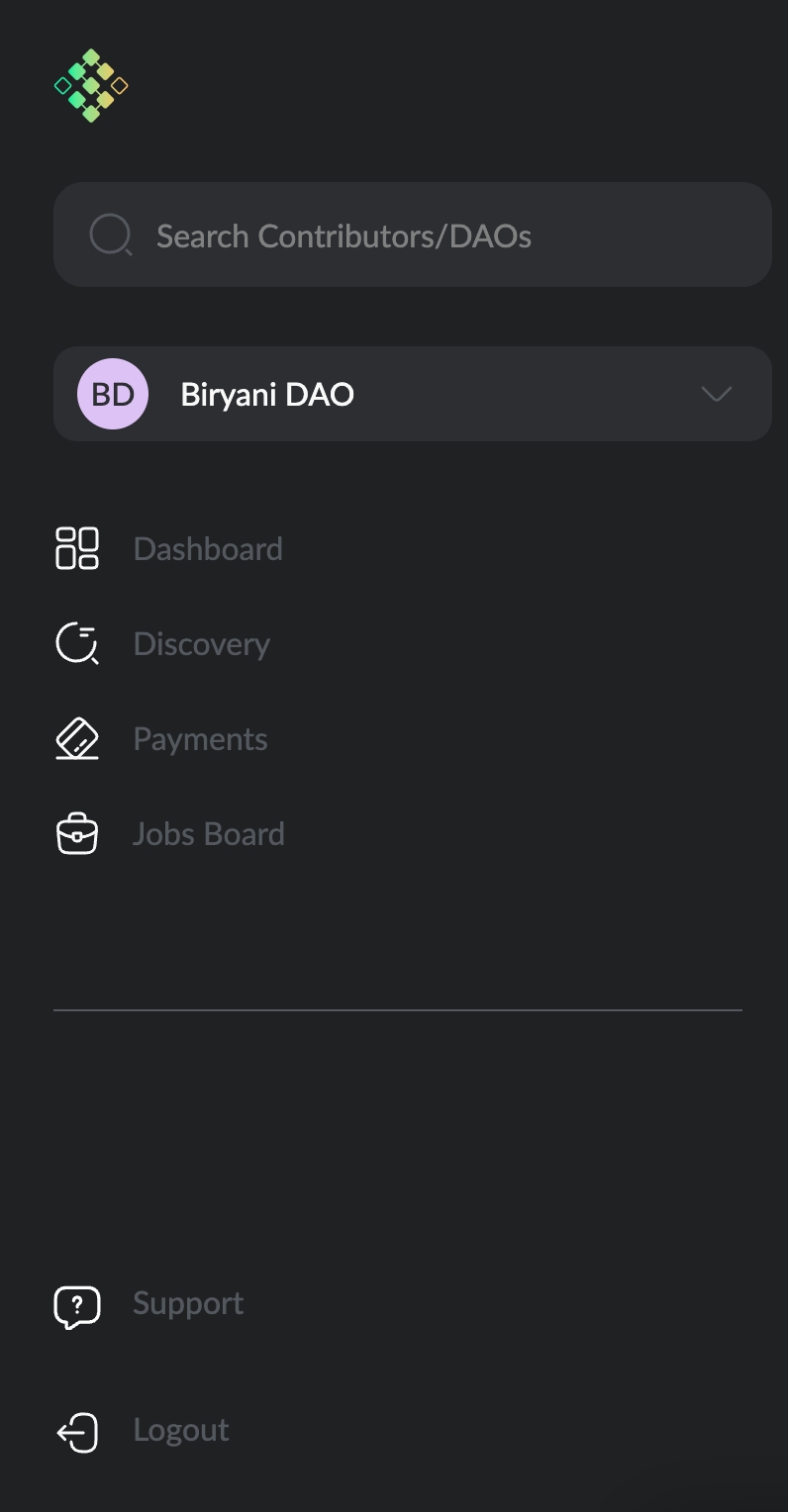👨💻Setting Up Dashboard
This page will help you navigate through your DAO dashboard on Samudai. We have explained the components present on the dashboard and how you can make use of them to the maximum. This dashboard is like a blank canvas, which every DAO can configure based on their needs and workflows. Once you have successfully created an account, you will be taken to your DAO Dashboard, here the users (Admins only) can start by adding or removing widgets as per their requirements. After you have set up the widgets, read through the document to take cues on how to move ahead and experience the magic at a click of a button.
You can configure your Samudai dashboard using widgets, adding or removing is easier with a click of a button.
On your dashboard, you can monitor and track all activities happening within your community, whether it's tracking upcoming events, ongoing discussions, recent & upcoming transactions from Gnosis, active proposals on Snapshot, etc.
Clicking On Projects, Jobs, and Team cards takes you to their respective pages. You can read more about navigating them by clicking the attached links.
When visiting another DAOs public profile page, clicking on Request to Collaborate, opens up a partnership form, to be filled out to work in collaboration with that DAO, discussed on the DAO Collaboration page in more detail.
You can read more about configuring widgets in the next section or by clicking here.
Dashboard: It allows you to access your DAO Dashboard directly from any page on the platform. You just need to select the DAO, you want to access, from the dropdown (in case you are part of multiple DAOs).
Discovery: The most important aspect of DAOs are their community and collaboration. For DAOs to scale, members of every community must align with that DAOs visions and mission. Thus, it is very important to be able to find DAOs that align with your interest. On Samudai, you can search DAOs, find the best communities that spark your interest, and collaborate with them on a project and task basis. Also, you can search for admins/ contributors on Samudai, connect with them and explore synergies of working together.
Payments: From the side menu, click on the Payments tab to open the Payment dashboard. From here, you can create add providers and wallets, and create new payments. You will also receive notifications for upcoming payments.
Support: You can click on this option to open a new window, where users can submit any issues they are facing on the platform. This requires the user to connect their wallet.
Logout: Clicking on this, simply logs you out of the platform. To login back, you need to reconnect your wallet.
Note: Only Admins and people with Manage DAO access, will be able to make changes to DAO Dashboard. Please give the necessary permissions beforehand.
Last updated