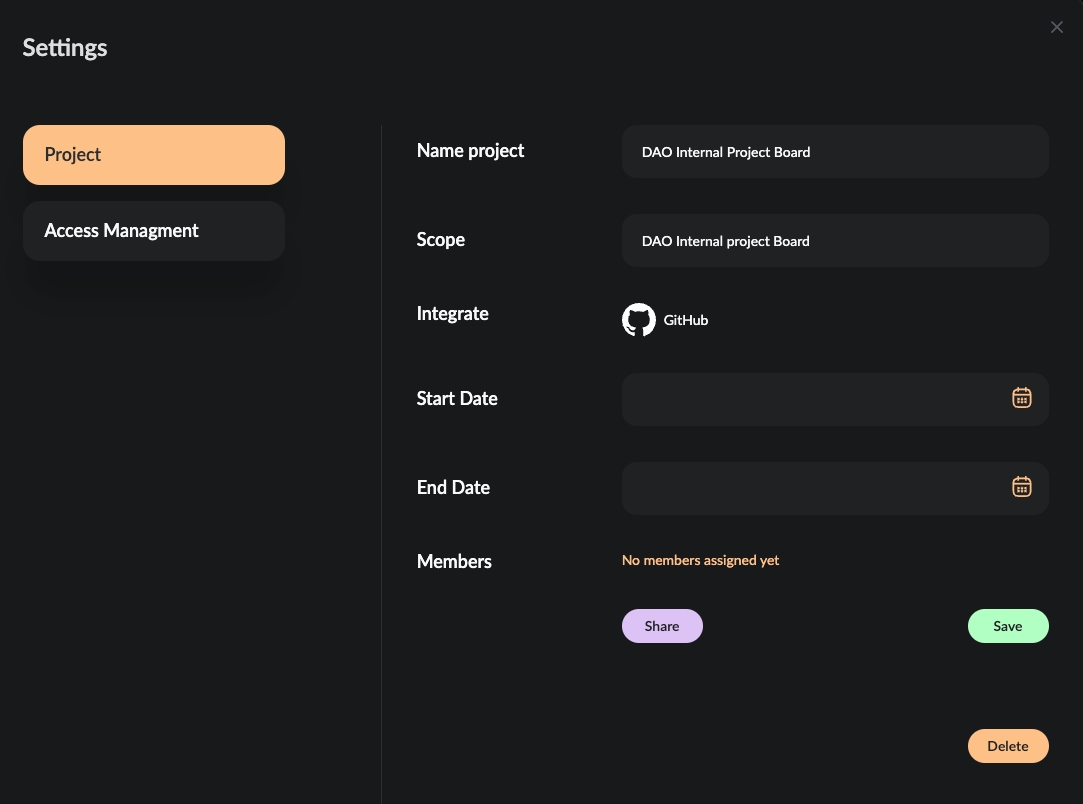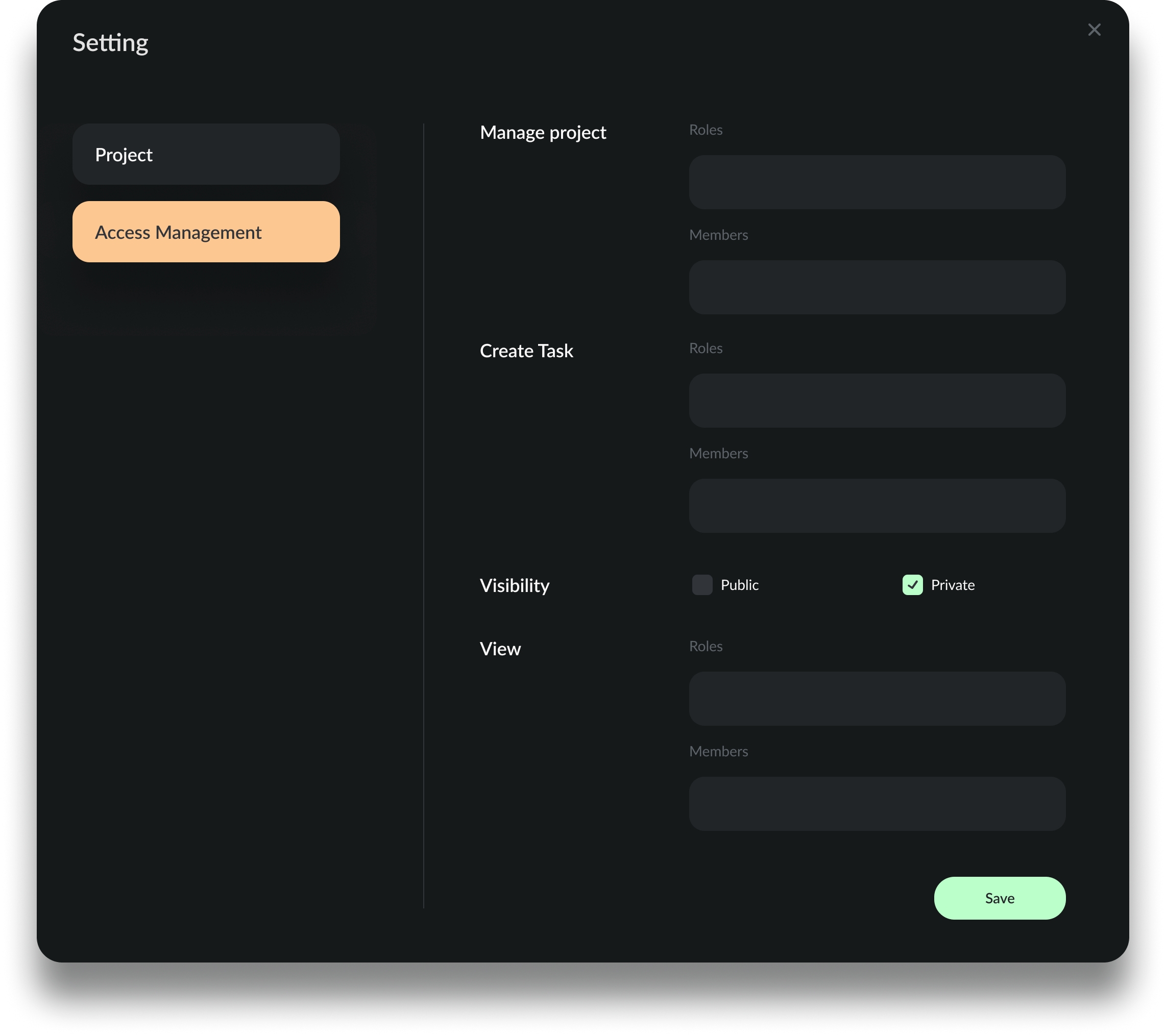⚙️Project Settings
Click On the GitHub icon and add its integration, to fetch project & repository details directly from GitHub.
Click On Save, to make sure all changes are in effect.
You can Share the project invite link to invite members to your existing project on Samudai.
The Delete button will directly delete the project forever, this will be an irreversible change.
In Project's Access management settings, you can add roles or member usernames to give access at various levels of project management, like, Manage Project, Create Task and View access. Ex: Let's say there are three roles in your DAO, namely Member, Contributor, and Core Contributor. And, Create Task access is given to only Core Contributor roles, then only folks with the given role in your community will be able to perform the create task action.
You can also set Project visibility as Public or Private. Private project details will only be accessible to the members assigned to it. The project cards across the entire Samudai platform, will not show any detail about the project.
Also, you can add specific member usernames for providing access. This can be done along with role-specific access or standalone. Ex: An user with the name Michael Phelps (@michaelp) can be given access to Create tasks, now all the users with Core Contributor role (previous example) and @michaelp have access to Create Tasks on the platform.
Last updated