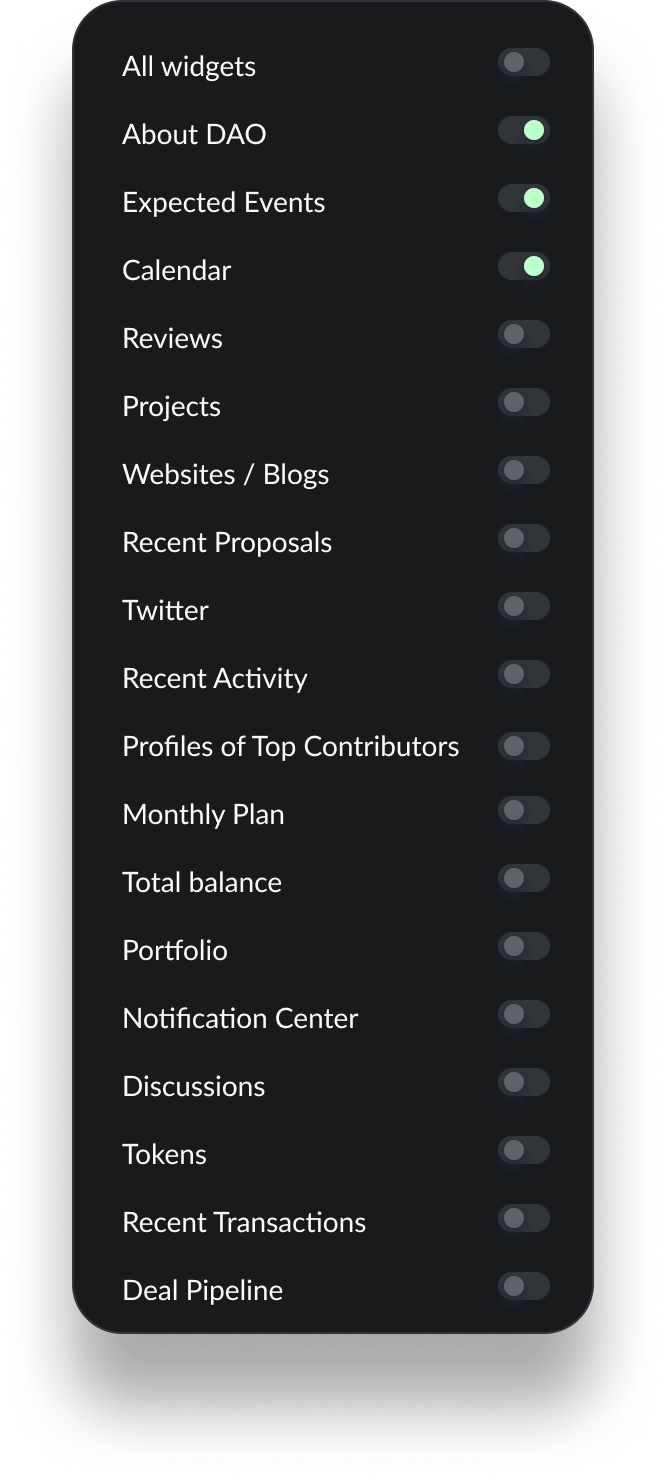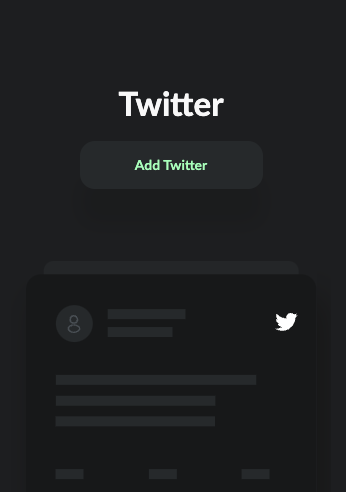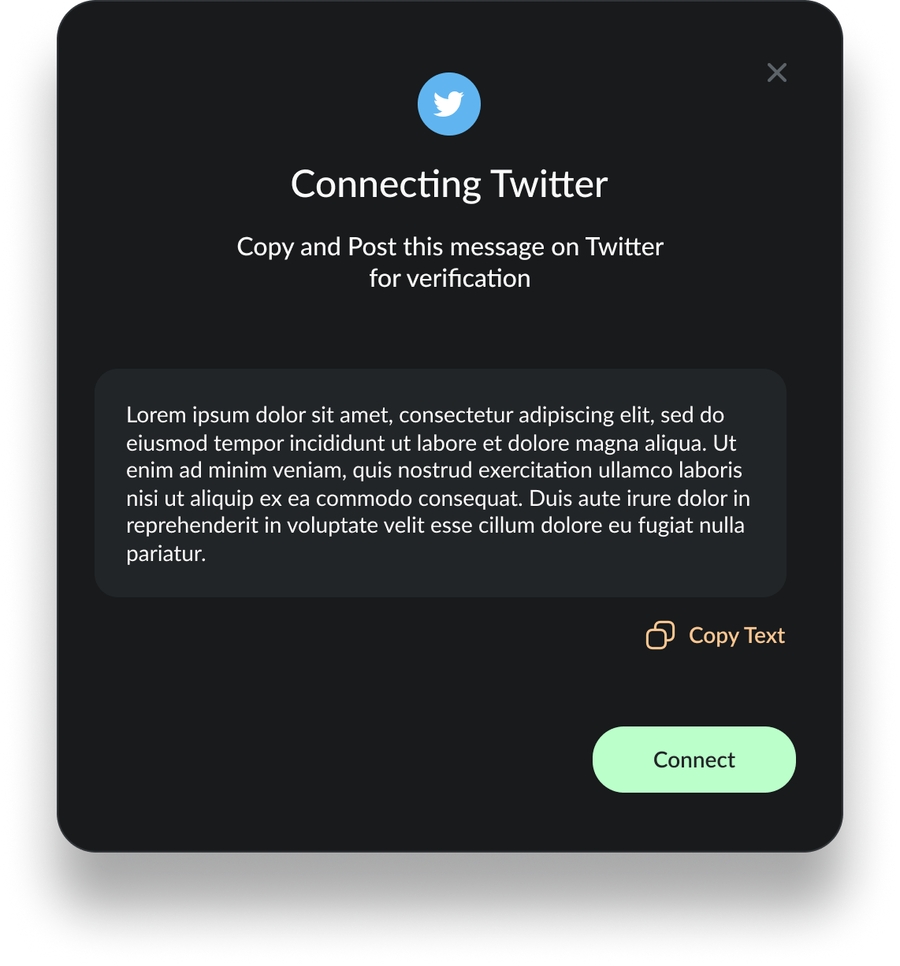⚔️Widgets
On Samudai, we give you access to your entire ecosystem through mini-pages or 'widgets'. To utilize the full potential of your dashboard, complete all your integrations like Notion, Google Calendar, etc.
Widgets let you configure your dashboard based on your current workflow and needs.
You can toggle on to add a widget and toggle off to remove the widget from your dashboard.
On the dashboard, widgets can be dragged and arranged to create a preferred layout.
Expandable Widgets: Some widgets are expandable widgets, clicking on ↗️ takes you to their respective windows. Ex: Clicking on the Discussions widget, opens up the discussions page. You can see more detailed information on the main page of these widgets.
Widgets requiring user action: Some widgets may require the user to verify/ perform a certain action, to enable the widget. Ex: Twitter widget, that enables the user to access the Twitter feed directly on the dashboard. - To access the Twitter feed directly on Samudai's dashboard, click on Add Twitter button on the dashboard under the Twitter widget. You can see this only if you have enabled the Twitter widget for your dashboard. - A post on Twitter needs to be posted with hash codes generated in Connecting twitter modal. Copy the text and paste it on Twitter as it is, and send this as a Tweet. - Click On Connect button and verification will take place, once verified, Twitter will be connected successfully and the Twitter feed will be fetched to your Samudai dashboard.
Easy-to-use widgets: These widgets are plug-n-play and you can directly access information from across your DAO. Ex: About DAO widget, this gives information about the DAO, and requires the Admin to enter the information to be displayed. The reviews widget enables everyone to see the reviews given by contributors.
Last updated